1. Overview
This guide presents the steps for configuring the Realeyes Verify service from the Project Designer to direct users through the Verify Entry Link, into the VerifySite for facial verification and quality checks, and onto the Survey Entry Link.
The following diagram illustrates the redirect chain
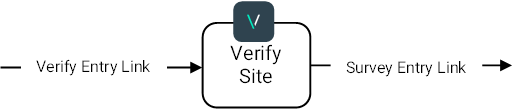
2. Service authentication
You can access the platform by logging into the Project Designer, if you don't have an account, you can sign up for here
3. Available Regional Services
Our service runs in three regions (Europe, USA and Singapore) to meet the highest security, compliance, and data protection. We recommend setting up the project in the data centre nearest to your target users (EU, US, SG).
4. Creating your first project
In this context, a "project" holds all the important details and settings, including the authentication details and other relevant information needed to interact with the service and generate the desired redirect URL. Projects allow for better organization and management of different service configurations.
Your first project will consist of configuring Verify in monitoring mode. This means that Verify will monitor every respondent without taking any action.
- Select the regional data centre where your project will be hosted. For example: Europe
- Click on "+ New Project"
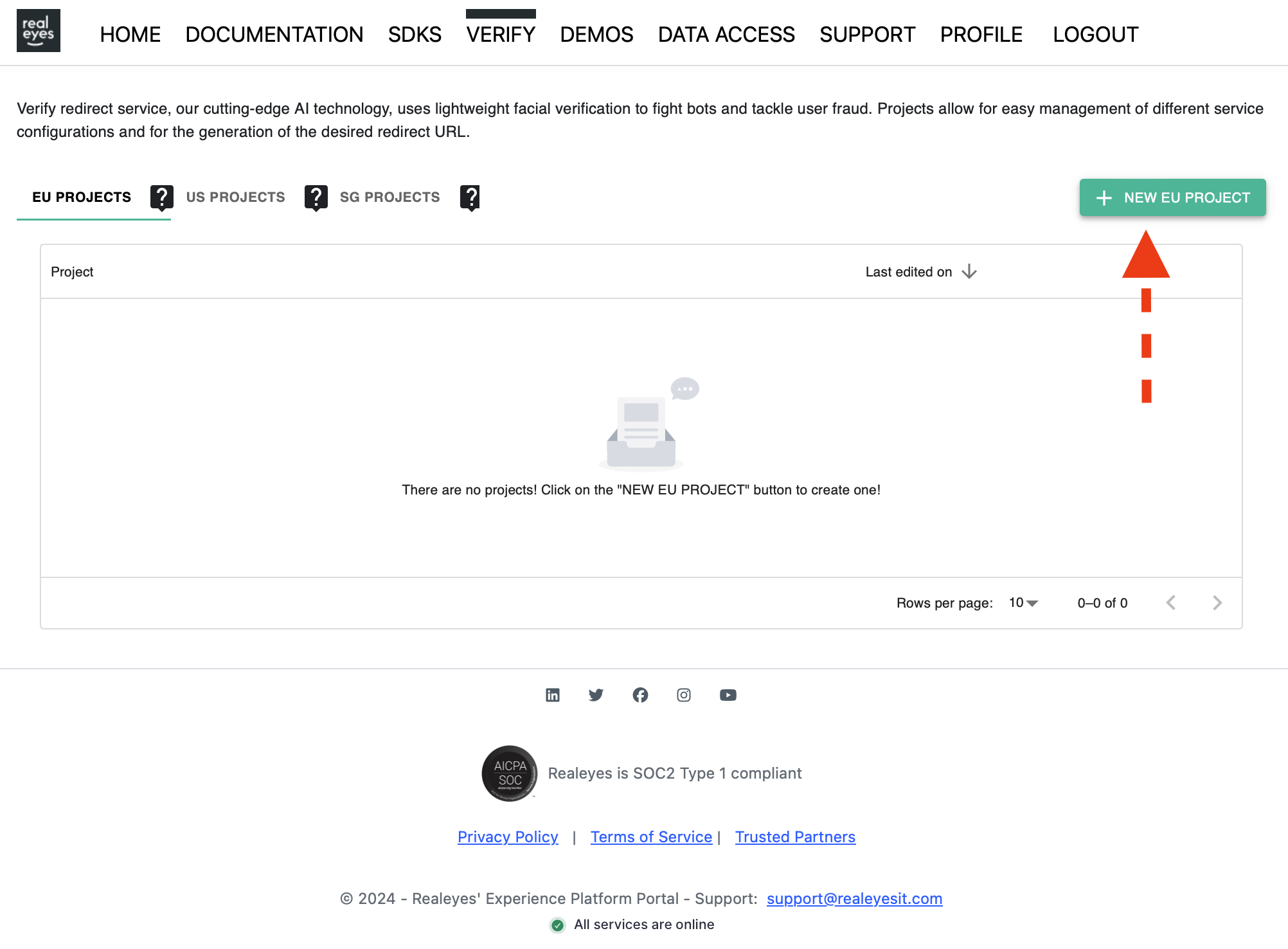
- Enter the project name. For example: my first project
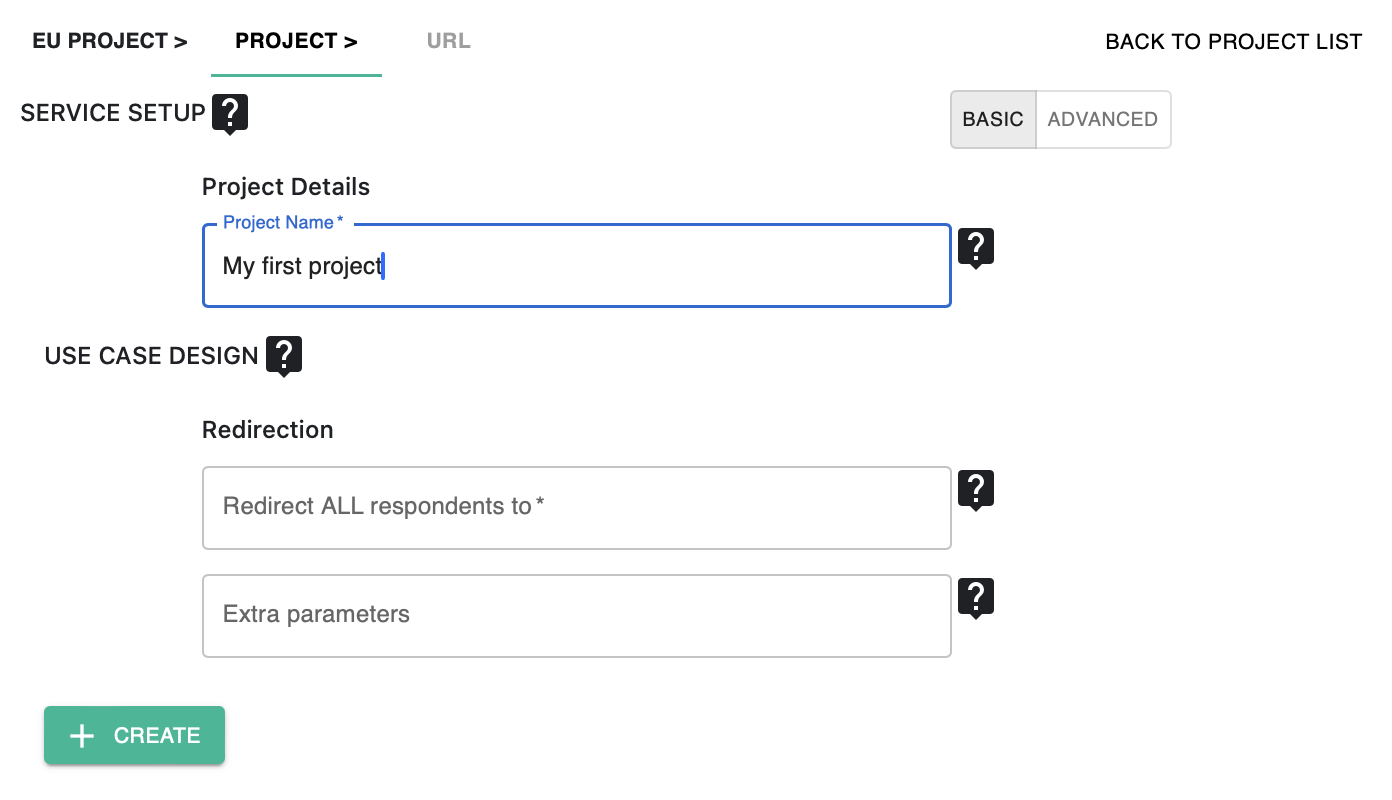
- Enter the URL where you want to redirect all respondents.
Tip
In the "Redirect ALL respondents to" field, enter the main URL, i.e everything before the '?' in the URL. In the "Extra parameters" field, enter everything after the '?'. Example: My target URL is https://survey.platform.com/survey690983.aspx?key1=value1&key2=value2
Redirect ALL respondents to: https://survey.platform.com/survey690983.aspx
Extra parameters: key1=value1&key2=value2
- Click on "Create Project." A list of URLs for different languages will appear.
Your project is now ready to be implemented on your platform or user journey. You can go back to edit the project settings at any time.
When redirecting respondents to Verify, they will go through the facial verification and then the Verify service will redirect them back. The recorded respondent status will be monitored continuously and can be tracked on the provided dashboard.
If you have any questions or need dashboard access, please write to verify@realeyesit.com
5. Next steps
Check our how-to section for exploring all the additional Verify features